T Mobile 5G APN Settings

As the world of telecommunications continues to evolve, the demand for faster and more reliable network connections has never been more pressing. The advent of 5G technology has marked a significant milestone in this journey, offering unparalleled speeds and lower latency compared to its predecessors. For users of T-Mobile, one of the leading wireless network providers in the United States, configuring the correct 5G APN (Access Point Name) settings is crucial for ensuring a seamless and optimal browsing experience. In this article, we will delve into the specifics of T-Mobile 5G APN settings, exploring their significance, configuration processes, and troubleshooting tips for common issues that may arise.
Key Points
- Understanding the role of APN settings in mobile networks
- Configuring T-Mobile 5G APN settings for Android and iOS devices
- Troubleshooting common issues related to APN settings
- Importance of keeping APN settings up to date for optimal network performance
- Security considerations when modifying APN settings
Understanding APN Settings
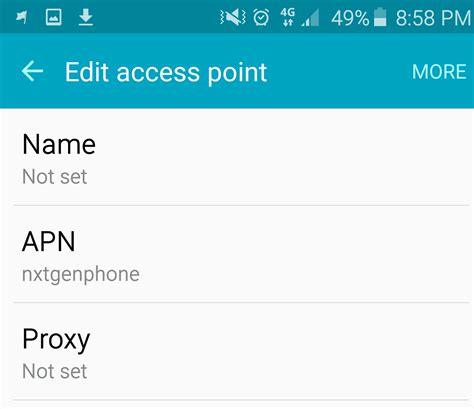
Before diving into the specifics of T-Mobile’s 5G APN settings, it’s essential to grasp the fundamental concept of APN and its role in mobile networking. An Access Point Name (APN) is a gateway between a mobile network and the public internet. It is a setting on your phone that allows you to connect to the internet via your mobile network provider’s gateway. Essentially, APN settings are a collection of values that define how your phone or tablet connects to your carrier’s network, determining the type of service you receive, such as 4G, LTE, or 5G.
Default T-Mobile 5G APN Settings
For T-Mobile users looking to configure their 5G APN settings, the default values are as follows:
| Parameter | Value |
|---|---|
| APN | fast.tmobile.com |
| Proxy | Leave Blank |
| Port | Leave Blank |
| Username | Leave Blank |
| Password | Leave Blank |
| Server | Leave Blank |
| MMSC | http://mms.msg.eng.t-mobile.com/mms/wapenc |
| MMS Proxy | mms.msg.eng.t-mobile.com |
| MMS Port | 8080 |
| MCC | 310 |
| MNC | 260 |
| Authentication Type | None |

Configuring T-Mobile 5G APN Settings on Android and iOS

Configuring APN settings on both Android and iOS devices is relatively straightforward, though the steps may slightly differ between the two platforms.
For Android Devices:
1. Go to Settings > Connections or Mobile Networks > Access Point Names.
2. Tap the + icon to create a new APN or edit an existing one.
3. Enter the T-Mobile 5G APN settings as provided in the table above.
4. Save the changes and restart your device to apply them.
For iOS Devices:
1. Navigate to Settings > Cellular or Mobile Data > Cellular Data Network.
2. Tap on APN and enter the APN name and other required settings as per the table above.
3. After entering the settings, tap on Save and restart your device for the changes to take effect.
Troubleshooting Common APN-Related Issues
Despite the straightforward configuration process, users may encounter issues such as failure to connect to the internet, slow data speeds, or the inability to send MMS messages. These issues can often be resolved by ensuring that the APN settings are correctly configured and up to date. Additionally, restarting the device, checking for software updates, and verifying that the SIM card is properly inserted can also help resolve connectivity issues.
Security Considerations
When modifying APN settings, it’s crucial to ensure that you are using the correct and official settings provided by your network carrier. Entering incorrect or malicious APN settings could potentially expose your device and data to security risks. Always source APN settings from trusted and official channels.
In conclusion, configuring the correct T-Mobile 5G APN settings is vital for users seeking to leverage the full potential of their 5G network connection. By understanding the role of APN in mobile networking, correctly configuring these settings on Android and iOS devices, and being mindful of potential security considerations, users can ensure a fast, reliable, and secure mobile browsing experience.
What are the default T-Mobile 5G APN settings?
+The default APN setting for T-Mobile 5G is fast.tmobile.com, with other parameters such as proxy, port, username, and password left blank. For detailed settings, refer to the table provided in the article.
How do I configure APN settings on my Android device?
+To configure APN settings on an Android device, go to Settings > Connections or Mobile Networks > Access Point Names, and then add or edit an APN with the correct settings.
Why is it important to use the correct APN settings?
+Using the correct APN settings ensures that your device connects to the internet via the correct gateway, providing you with the optimal network experience. Incorrect settings can lead to connectivity issues and potential security risks.



