Tmobile 4G APN Settings
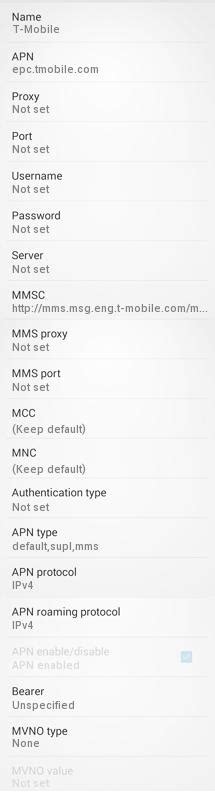
When it comes to setting up your mobile device to access the internet or send multimedia messages (MMS) via the T-Mobile network, having the correct Access Point Name (APN) settings is crucial. The APN is essentially a gateway between your mobile network and the internet, and using the wrong settings can lead to issues with data access, MMS sending and receiving, and even affect your device's ability to connect to the T-Mobile 4G network. In this article, we'll guide you through the process of configuring your T-Mobile 4G APN settings on your device, whether it's an Android smartphone, an iPhone, or another type of mobile device.
Understanding T-Mobile 4G APN Settings
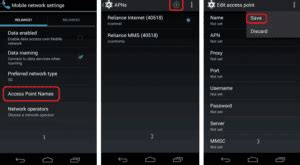
Before we dive into the configuration process, it’s helpful to understand what each part of the APN settings does. The primary components include the APN itself, the username, the password, the MMSC (Multimedia Messaging Service Center), the MMS proxy, and the MMS port. For T-Mobile, the APN settings are relatively straightforward and are usually set to default values that can be easily configured on your device.
T-Mobile 4G APN Settings for Android Devices
To set up your T-Mobile 4G APN settings on an Android device, follow these steps:
- Go to your device’s Settings app.
- Tap on Connections or Wireless and networks (the exact option may vary depending on your device model and Android version).
- Select Mobile networks or Cellular networks.
- Choose Access Point Names.
- Tap the + or Menu to add a new APN.
- Enter the following T-Mobile 4G APN settings:
Setting Value APN fast.tmobile.com Proxy Leave blank Port Leave blank Username Leave blank Password Leave blank Server Leave blank MMSC http://mms.msg.eng.t-mobile.com/mms/wapenc MMS proxy mms.msg.eng.t-mobile.com MMS port 80 MCC 310 MNC 260 Authentication type None APN type default,mms,supl,hipri 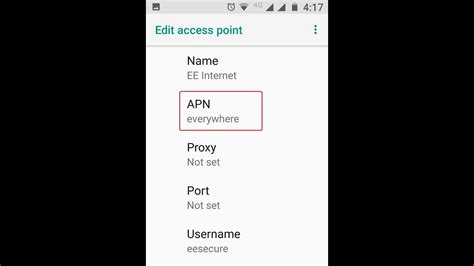
- Save the new APN.
- Restart your device to ensure the new settings take effect.
T-Mobile 4G APN Settings for iOS Devices
For iOS devices like iPhones, the process is somewhat simpler because you typically don’t need to manually enter the APN settings unless you’re using a device that doesn’t automatically configure these settings or if you’re experiencing issues with data or MMS services.
- Go to Settings > Cellular or Mobile Data.
- Tap on Cellular Data Network or Mobile Data Network.
- Here, you can enter the T-Mobile APN settings if they are not already populated:
Setting Value APN fast.tmobile.com Username Leave blank Password Leave blank MMSC http://mms.msg.eng.t-mobile.com/mms/wapenc MMS proxy mms.msg.eng.t-mobile.com MMS port 80 - Tap the back button to save the changes.
Key Points
- The correct APN settings are crucial for accessing the internet and sending/receiving MMS over the T-Mobile network.
- For most users, the APN settings should be automatically configured, but manual setup might be necessary in some cases.
- The primary APN setting for T-Mobile 4G is fast.tmobile.com, with specific configurations for MMS services.
- It's recommended to restart your device after changing APN settings to ensure they take effect.
- Keeping your device's operating system and software up to date can help prevent connectivity issues related to APN settings.
In conclusion, setting up the correct T-Mobile 4G APN settings on your device is a straightforward process that can resolve issues with data access and MMS services. By following the steps outlined above and ensuring your device is properly configured, you can enjoy uninterrupted access to the T-Mobile network and its services.
What are the APN settings for T-Mobile 4G?
+The primary APN setting for T-Mobile 4G is fast.tmobile.com, with additional settings required for MMS services, including the MMSC, MMS proxy, and MMS port.
How do I configure T-Mobile APN settings on my Android device?
+To configure T-Mobile APN settings on an Android device, go to Settings > Connections or Wireless and networks > Mobile networks > Access Point Names, and then add a new APN with the T-Mobile settings.
Do I need to manually configure APN settings on my iOS device for T-Mobile?
+Typically, iOS devices automatically configure APN settings for T-Mobile. However, if you’re experiencing issues with data or MMS, you might need to manually enter the APN settings in the Cellular Data Network or Mobile Data Network section of your Settings app.



